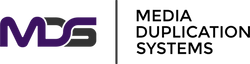How To Format NVMe SSD: A Complete Step-by-Step Guide
Posted by Media Duplication Systems on 2025 May 13th
Formatting an NVMe SSD is a task many users undertake to boost system performance, set up a new operating system, or securely erase existing data. Whether you’re a tech enthusiast upgrading your setup or a professional preparing a drive for resale, this guide has you covered. We'll explore each method to format your NVMe SSD, covering built-in Windows tools, command line options, and third-party software solutions.
What Does It Mean to Format an NVMe SSD?
To format an NVMe SSD means to prepare your drive for use by erasing all its data and setting up a new file system. This critical process removes clutter and can improve both the speed and efficiency of your computer. Despite the simplicity of the procedure, understanding how it impacts data and drive longevity is essential.
Understanding the Basics of SSD Formatting
NVMe SSDs are distinct from traditional hard drives, leveraging high-speed flash memory to elevate your computer's capabilities. When you format an NVMe SSD, you clear its logical file structure; however, this doesn’t make the data permanently unrecoverable unless a secure wipe is performed. This means if privacy is crucial, you might need to delve deeper than a simple format to ensure data remains unrecoverable.
Reasons to Format: Performance & Compatibility
There are several reasons to format an NVMe SSD. Commonly, users aim to remove clutter or repair corrupted file systems. Additionally, formatting ensures compatibility with different file systems, letting you switch between operating systems or prepare the SSD for new devices. It's a best practice when repurposing an NVMe drive or prepping it for sale.
Quick Format vs. Full Format
Choosing between a quick format and a full format depends on your needs. A quick format deletes the file structure without overwriting sectors — an efficient route for most users needing a refresh. Conversely, a full format securely writes over data, prolonging the process but offering enhanced security—a necessary step if you're concerned about privacy or permanently erasing data for resale.
Things to Do Before Formatting Your NVMe SSD
Before you rush into formatting your NVMe SSD, there are essential pre-formatting steps to safeguard your data and maximize your SSD’s performance post-format.
Backup Your Important Data
Given that formatting erases all data, ensure your valuable files are backed up. Utilize cloud storage, an external hard drive, or disk imaging tools. This step is crucial to recover lost files and avoid future headaches.
Choose Between Quick Format & Full Format
Make an informed decision based on your needs: for a simple refresh, a quick format suffices. However, for securely deleting data before selling your NVMe drives, consider a full format for peace of mind that all data is permanently erased.
Check the Current File System
Understanding your current file system layout—be it NTFS, exFAT, or another—guides your decision on the best system to implement. Different file systems cater to varying compatibility needs, especially if you're working with PCs and operating systems outside Windows.
How to Format NVMe SSD: Proven Methods
Formatting an NVMe SSD can be easily achieved using various approaches suited to different skill levels and needs. Below, we explore three reliable methods to format your NVMe SSD: utilizing Windows’ built-in tools, the command prompt, and specialized third-party software.
1. Format Using Disk Management (Windows GUI)
Disk Management is a built-in disk utility in Windows that provides a user-friendly graphical interface to manage disks and their partitions. It's an excellent choice for most users, especially beginners who prefer to avoid command-line instructions.
- Open Disk Management: Right-click the Start menu to select "Disk Management." This will bring up a visual representation of all your storage devices.
- Select Your NVMe SSD: Locate your NVMe SSD from the list. Right-click on the partition you wish to format and choose "Format."
- Choose a File System: Decide between NTFS, exFAT, or another suitable system, especially if you plan to use the drive on different operating systems. After selecting, assign a drive letter if desired.
- Perform a Quick Format: Check the "Quick Format" option for speed, especially if there's no need for thorough data wiping. Click "OK" to proceed, completing the format process.
2. Format via Command Prompt (Diskpart)
For users who prefer a more controlled, technical approach or face issues accessing Disk Management, the command prompt offers robust functionality through the Diskpart utility.
- Access Diskpart: Open the Command Prompt as an administrator. Type diskpart to initiate the utility.
- List Disks: Use the command list disk to view all available storage devices, identifying your NVMe SSD by its size or other attributes.
- Select and Clean the Disk: Enter select disk X (substitute X with your SSD’s number) to focus commands on it, then type clean to erase existing data and partitions.
- Create and Format a Partition: Follow up with create partition primary to establish a new partition, and format fs=ntfs quick or format fs=exfat quick to apply a new file system swiftly.
How to Format NVMe SSD in BIOS
Formatting an NVMe SSD from BIOS is sometimes required, especially when installing a new operating system or resolving boot issues. This process involves using Windows installation media and accessing command-line tools before the operating system loads.
Using Windows Installation Media
This approach is particularly useful if you're preparing to install a fresh operating system or need to fix boot-related errors. Here's how to format your NVMe SSD from the BIOS using Windows installation media:
- Create a Bootable USB Drive: Ensure you have a USB drive with Windows installation files ready. This will act as your bootable media to access the necessary tools.
- Boot from USB: Insert the USB drive into your computer and power it on. Enter the BIOS settings (typically by pressing a key like F2, F10, or DEL during boot) and set the boot priority to launch from the USB stick.
- Access Repair Tools: Once the Windows setup loads, click on “Repair your computer” instead of proceeding with installation.
- Navigate to Command Prompt: Select "Troubleshoot," then "Advanced Options," and finally "Command Prompt" to access the environment needed for formatting.
- Execute Diskpart Commands: Use diskpart to enter the disk management utility. Then, follow the same command sequence used in the Command Prompt Diskpart method: list disk to identify your NVMe SSD, select disk X to choose the drive, and clean to wipe it.
- Partition and Format the Drive: Continue with create partition primary to establish a fresh partition, and use format fs=ntfs quick or format fs=exfat quick to finalize the formatting process.
By taking these steps, you can effectively format your NVMe SSD without relying on Windows' graphical interface—a necessity when command-line precision is required for sensitive operations like OS installations. Ensure that the power supply remains uninterrupted during this procedure to prevent any data corruption.
Having successfully formatted your NVMe SSD, it's essential to optimize it post-format for sustained performance. In the next section, we’ll delve into TRIM operations and their importance in maintaining your SSD's health and efficiency over time.
After Formatting: Optimize with TRIM
Once your NVMe SSD has been formatted, it’s vital to ensure it operates at peak performance. This is where the TRIM command comes into play. TRIM is a crucial feature that helps maintain the speed and longevity of your SSD by managing unused data blocks efficiently.
What Is TRIM and Why It Matters
TRIM is a command that allows your operating system to inform the SSD about which data blocks are no longer in use and can be wiped internally. This process prevents the accumulation of unwanted data, thereby optimizing both read and write speeds. Without TRIM, your NVMe SSD could experience slowdowns over time, as the drive cannot differentiate between used and free space effectively. Luckily, most modern Windows versions have TRIM enabled by default, but it’s still good practice to check and run it manually when necessary to ensure the best performance.
How to Run TRIM Manually on Windows
To ensure your NVMe SSD remains efficient, you can manually run TRIM through Windows by following these steps:
- Open the Defragment and Optimize Drives Tool: In your Windows search bar, type "Defragment and Optimize Drives" and select the tool from the list.
- Select Your SSD: Choose your NVMe SSD from the list of available drives. It will be labeled with the drive letter you assigned during the formatting process.
- Optimize the Drive: Click "Optimize" to run the TRIM command. This operation will likely only take a few moments and allows your SSD to refresh its internal data map, enhancing speed and the lifespan of the drive.
By running TRIM manually, you not only ensure that your drive is functioning optimally but also extend the life of your SSD by allowing it to manage file deletions efficiently.
In conclusion, formatting your NVMe SSD is just the beginning of maintaining a robust and efficient storage system. The key is to regularly optimize with TRIM and employ best practices to preserve both performance and data integrity. Up next, we’ll recap the key steps involved in formatting your NVMe SSD and share best practices for long-term SSD health management and usage.
Conclusion
Formatting an NVMe SSD is a straightforward process, but it requires careful preparation and understanding of different methods to ensure it’s done correctly. Whether you choose built-in Windows tools, command line options, or third-party applications, each method offers flexibility and control tailored to your specific needs.
Recap of Key Steps:
- Backup Important Data: Before formatting, always ensure your files are safely backed up using cloud storage, external drives, or disk imaging tools to prevent accidental data loss.
- Choose the Right Format Method: Select between quick and full formats based on your security and performance needs. Quick formats are suitable for refreshing your drive, while full formats are better for securely wiping data.
- Run TRIM Post-Format: After formatting, running the TRIM command manually ensures your SSD maintains its performance and efficiency over time.
Best Practices for Long-Term SSD Health
Maintaining the health of your NVMe SSD involves more than just formatting:
- Avoid Frequent Unnecessary Formats: Constant formatting can decrease the lifespan of your SSD. Instead, only format when necessary.
- Regularly Use TRIM: This not only improves performance but also extends the life of your SSD.
- Avoid Defragmentation: Unlike traditional hard drives, SSDs don’t benefit from defragmentation because they lack moving parts. In fact, defragmentation can reduce SSD lifespan.
- Safely Remove the SSD: Before disconnecting your NVMe drive from your system, ensure it is safely removed to prevent data corruption.
When to Format, and When to Replace Instead
If you find yourself needing to format your SSD frequently due to crashes or systemic corruption, these may be signs that your SSD is failing. Utilize SMART monitoring tools—built into most modern systems—to check your SSD’s health. If these tools indicate ongoing issues, consider replacing your drive instead of repeatedly formatting it.
By following these guidelines and leveraging the methods we've discussed, you can ensure your NVMe SSD continues to run smoothly and efficiently, providing you with the performance and reliability you need for both daily tasks and demanding applications.
Optimize NVMe SSD Maintenance with Media Duplication Systems' Advanced Solutions
As you ensure the optimal performance and longevity of your NVMe SSDs through proper formatting and maintenance, complement your approach with cutting-edge solutions from Media Duplication Systems. Our PCIe M.2 NVMe SSD Cloning and Erasing Devices deliver rapid and dependable cloning and secure data deletion, aligning perfectly with your data management needs. For versatile data handling, our HDD/SSD Testers, Sanitizers, and Erasers provide rigorous data protection, making sure your drives meet the highest standards of security and compliance. Furthermore, our Ethernet-Based Hard Disk/SSD Drive Cloning Devices enable seamless data migrations with minimal interruptions, while our Forensic HDD/SSD Drive Imagers support meticulous data audits and recoveries. Together, these advanced tools empower you to maintain enterprise-level data integrity and safeguard your critical assets.