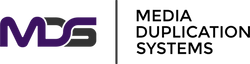What Is The Best Way To Clone NVMe Drive?
Posted by Media Duplication Systems on 2025 Aug 5th
Let’s be real for a moment: nothing throws a wrench into your workflow like the prospect of reinstalling your operating system and chasing after lost settings just to upgrade your storage. Thankfully, with the right NVMe SSD cloning process, you can keep calm and carry on—no tech trauma required. We’ve worked with everyone from small business owners to IT hotshots, and honestly, disk cloning software might just be one of the best “hidden gems” in the realm of computer maintenance.
Let’s dig in. Upgrading your NVMe SSD isn’t just about getting more space or speed. It’s about keeping your digital life in one piece. Here at Media Duplication Systems, we’re passionate about making the cloning process not just possible, but downright painless for anyone—from a repair shop operator to, well, anyone with a screwdriver and a dream.
Why Clone an NVMe SSD?
So, why should you even bother? Well, NVMe SSD cloning isn’t just for the gearheads—or, let’s be honest, those who hoard files like squirrels prepping for winter. Here’s why you might want to dive into the disk clone pool:
Key Reasons
- Bigger, faster, stronger: Upgrading to a larger or lightning-fast NVMe SSD gives your machine new life.
- No more “fresh start” blues: Transfer your operating system to a new drive without that tedious reinstall and endless setting tweaks.
- Data migration made easy: Especially if you’re moving from SATA SSD or even the prehistoric HDD to the NVMe league.
- Disaster recovery: Whether you’re running research labs, managing multiple environments, or just like to keep your bases covered.
- Peace of mind: Cloning your boot drive can feel like digital insurance—you never really appreciate it until you need it.
And let’s face it: no one wants the hassle of a flaky install. Efficiently cloning your NVMe drive means avoiding nasty surprises.
Common Scenarios for NVMe Cloning
NVMe drives may be all the rage, but a lot of us still have trusty SATA SSDs or, dare I say, those old disk-rattling HDDs. So, how do you get from A to B?
From SATA to NVMe SSD
Here’s the deal, folks. If you’re coming from a 2.5" SATA SSD or even an HDD, you’re seriously upgrading both speed and storage density by switching to an NVMe SSD. We’ve seen countless clients breathe new life into five-year-old laptops this way.
Adapters, dual-slot duplicators, or the good old USB bridge can be your best friend here. These let you pull your operating system, data, and apps right over to that fancy new NVMe drive—quickly and safely.
Cloning With Only One NVMe Slot
Now, what if you (or one of your clients) have a single-slot laptop? The plot thickens. Here’s where those clever USB external duplicators and NVMe enclosures step onto the stage. You back up your entire disk to a trusty external data drive, do a quick swap, and restore the whole thing onto the target NVMe SSD. Even with annoying hardware constraints, you’ll keep your entire disk with data and disk layout intact.
Trust us, we’ve watched many a college student pull this off in cramped dorm rooms—panic fading into victory, coffee mug in one hand, boot drive in the other.
What You'll Need Before Cloning
Okay, before you charge ahead, let’s pause for a gear check. Here’s what you can’t skip if you want the process to go smoothly:
Hardware Requirements
- New NVMe SSD: Your target NVMe SSD should be at least as big as your source disk—ideally larger (because who ever regretted more room?).
- Connectivity: USB to NVMe adapters or enclosures are essential. If you like doing things the easy way, try one of our PCIe M.2 NVMe SSD Cloning and Erasing Devices—they’re practically bulletproof.
- Don’t forget extra cables and screws! One lost screw can ruin your day (speaking from personal, painful experience).
Software Tools
Don’t underestimate your disk cloning software. Whether you’re cloning a 2 SSD setup in a lab or just switching drives at home, pick a tool that suits your needs:
- AOMEI Backupper: For users who want power without overwhelming complexity.
- EaseUS Partition Master: Perfect for Windows devotees.
- Clonezilla: Totally free, a fan favorite with our most technical users.
- Acronis True Image: If you’re running a small business or just appreciate the finer (and safer) things in tech, this is your go-to.
Combine solid hardware and robust cloning software, and you’re golden. (Pro tip: always double-check that the target disk is, in fact, your new NVMe SSD—not your backup drive from 2012.)
Method 1: Cloning with a Dual Slot Setup or External Adapter
Time to roll up your sleeves. If you’ve got access to both drives at once, the process is refreshingly straightforward. Here’s how you do it, step by step:
Step-By-Step Process
- Connect your old NVMe SSD (source disk) and your new target NVMe SSD to the same system—either by a dual-slot duplicator or an external enclosure.
- Fire up your disk cloning software. Select “Disk Clone”—being extra sure you’re getting the source and target drive right.
- Enable SSD Alignment (or similar settings). This can help optimize speed and prevent headaches down the road.
- Start the cloning process. Don’t panic if it takes a little while. NVMe SSDs are fast, but data is data.
- Double-check your BIOS/UEFI! You may need to tweak it so your system automatically boots from your shiny new NVMe SSD.
Hardware Suggestions
Handling more than one clone at a time? (We see you, IT departments and repair pros.) Our industrial-grade Flash Memory Cloning and Erasing Devices are built to last—simultaneously handling 2 SSDs, 10 SSDs, or more. It’s like cloning on cruise control.
Method 2: Backup & Restore for Single-Slot Laptops
One NVMe slot, but a whole lot of ambition? No worries. Here’s your game plan:
- Back up your old NVMe SSD using disk cloning software. Create an image; stash it on a reliable external data drive.
- Make a bootable USB stick with your chosen software—because you never know when you might need to recover from a mistake.
- Physically replace your source disk with the new NVMe SSD.
- Restore the backup image from your external drive to your target NVMe SSD.
Using robust hardware like Media Duplication Systems’ portable duplicators and secure enclosures guarantees your data stays safe and intact—no leap-of-faith upgrades required.
Method 3: Linux-Based Cloning Tools
If you’re feeling adventurous (or just have a lab full of machines to manage), Linux-based tools are your best pals. This one’s for advanced users, forensics teams, and the “I-do-everything-myself” engineers:
- Boot from a USB with Clonezilla or GParted Live.
- Attach both source and target NVMe SSDs (or use external adapters).
- Let your Forensic HDD/SSD Drive Imager do its thing—giving you pixel-perfect accuracy on the entire disk, disk layout, and operating system setup.
In air-gapped, high-security, or research environments? Nothing beats the precision—and peace of mind—this provides.
Best Practices
Let me give it to you straight: even seasoned pros need reminders (we certainly do!). So, here’s our checklist to keep trouble at bay:
- Check automatic boot: After cloning, ensure your system recognizes and boots from the new NVMe drive.
- Wipe before recycling: Selling or recycling that old NVMe SSD? Use HDD/SSD Testers, Sanitizers, Erasers, or Wipers. You’d be amazed what’s recoverable.
- Update firmware: Trust us on this one—an outdated SSD can throw nasty surprises during the cloning process.
- Use GPT with UEFI: Got a modern motherboard? Always go with GPT for disk partition style.
- Unplug the extras: During the cloning process, disconnect all other drives except the source and target. Less confusion, fewer tears.
Recommended Hardware Summary
|
Hardware Type |
Description / Use Case |
Ideal For |
Notable Features |
|
Direct, fast cloning of NVMe drives, supports dual slots |
IT technicians, repair labs, pros |
Standalone operation, high-speed, supports 2+ SSDs |
|
|
USB to NVMe Adapter or Enclosure |
Connects NVMe SSD externally via USB for computers/laptops |
Home users, single-slot laptops |
Portable, affordable, plug-and-play |
|
Backs up/clones SSDs using external devices |
On-the-go, single drive cloning |
No need to open the computer, tool-less operation |
|
|
Allows transition from old SATA SSD to NVMe SSD |
Upgraders, mixed-drive environments |
Versatile, bridges old and new storage technologies |
|
|
Creates exact sector-by-sector images of entire disks |
Research, forensics, data recovery |
High data fidelity, supports complex disk layouts |
|
|
Safely tests and wipes drives before recycling/selling |
Businesses, recyclers |
Secure data erasure, drive health diagnostics |
Clone With Confidence
So—what’s the best way to clone NVMe drive? It comes down to matching your tools and process to your needs. Whether you’re simply moving to a larger NVMe SSD or need to crank out hundreds of perfectly cloned boot drives for a massive deployment, the right NVMe SSD cloning process will save you headaches (and more than a few expletives).
With Media Duplication Systems’ lineup—from rugged PCIe NVMe duplicators and SATA duplicators to top-rated USB-based cloners and forensic-grade imagers—we’re making the nitty-gritty of nvme ssd cloning not just efficient, but actually enjoyable (or at least, not soul-crushing).
Cloning nvme ssd? No sweat. Moving from a data drive to an entire new nvme ssd? Totally doable—with the right disk cloning software and some solid advice, you’ll have your target disk ready to go in no time. And if you ever find yourself staring at a larger nvme ssd, wondering if all your stuff will fit—don’t hesitate to reach out. We’ve been there, we’ve got your back, and we’re not afraid of a little digital heavy lifting.
Seriously—take the leap, clone with confidence, and let your workflow soar. You’ve got this.