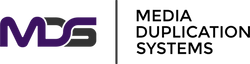Is It Possible to Clone NVMe SSD?
Posted by Media Duplication Systems on 2025 Jun 19th
Let’s start with the basics. NVMe SSDs (that’s Non-Volatile Memory Express, in case acronyms aren’t your thing) are the Ferraris of the storage world. They bypass the dusty, old highways built for hard drives and take the PCIe express lane—meaning your data moves at lightning speed, with almost no delays. Compared to SATA SSDs—hey, they’re not bad, but they’re, let’s face it, yesterday’s news—NVMe SSDs blow past with faster read/write times and much lower latency.
It’s one of those technical leaps where you absolutely feel the difference: apps open instantly, video scrubbing is buttery-smooth, and those monstrous project files load before your coffee’s even poured.
Use Cases for NVMe SSDs
Truth be told, if you’ve got a gaming rig, a powerhouse laptop, or you run a business where time is money (and isn’t that most of us?), an NVMe SSD is like having an “easy mode” for your computer. Content creators, data analysts, small business owners—heck, even hobbyist tinkerers—will notice a big boost. And the best part? That edge grows as your workloads get heavier.
Is It Possible to Clone an NVMe SSD?
Short Answer: Yes, but You’ve Got to Play by the Rules
So, the burning question: can you clone NVMe SSD? In theory? Yes! But as with most good things in the tech world, the devil’s in the details. The clone NVMe SSD process isn’t one-size-fits-all; your hardware setup—specifically, the presence or absence of a second NVMe slot or the right USB cable/adapter—is a game-changer.
We’ve sat with plenty of business clients who were all set to clone their drives—only to discover there’s nowhere to put a second SSD, or they’re missing a crucial cable. Annoying? Very. But not a deal-breaker.
Two Main Methods to Clone NVMe SSDs
Direct Disk Clone With Two Slots or USB Adapter
If you lucked out with a desktop or fancy laptop featuring two NVMe slots, or you have a USB-to-NVMe enclosure/adapter—count your blessings. This is by far the easiest way to tackle NVMe SSD cloning.
Here’s how you’d do it:
- Connect your current NVMe drive (the “source”) and your new one (the “target NVMe SSD”)—either internally or with an enclosure and USB cable.
- Fire up your preferred cloning tool. There are plenty of reliable options out there—just pick one that suits your comfort level and gets the job done.
- Select the disk clone function: your old NVMe drive as the source, your new NVMe SSD as the target.
- Let the software work its magic—it’ll copy everything, including your operating system, disk layout, partitions, and data.
Afterward, you might need to tweak your BIOS boot order. (Don’t skip this step—otherwise, your machine may stare at you blankly, refusing to cooperate. Frustrating? Oh yes.) Once that’s sorted, double-check everything boots and loads as expected. A small celebration is permitted.
Disk Image Backup & Restore for Single-Slot Setups
No second slot? No adapter? No worries—as long as you’re patient. You’ll lean on the image backup-and-restore cloning process.
Here’s the play-by-play:
- Run your cloning software and create a full disk image of your current NVMe SSD.
- Store that image on an external drive, preferably via USB.
- Use your software to create a bootable USB stick.
- Swap out the old NVMe SSD for your new SSD. (Breathe deeply—it’s less scary than it sounds.)
- Boot from the USB stick and restore the disk image to your fresh SSD.
Yes, it’s more steps, and yes, it eats up some time, but it works. We’ve done this with high-stakes business laptops—think: irreplaceable accounting data, teetering deadlines—and it’s pulled through every time.
Choosing the Right NVMe Cloning Tool
What You Need in a Cloning Tool
Not all disk clone tools are created equal. Some can’t handle partition resizing, others fail to copy the full operating system, and a few refuse to recognize NVMe drives. It’s like hiring a plumber who’s never seen indoor plumbing.
Here’s what you want in a good tool:
- Compatibility with both MBR and GPT partition types.
- Aligned SSD support for maximum performance.
- Ability to adjust to a larger NVMe SSD or even a smaller new SSD, if that’s your situation.
- Support for mixed drive types—NVMe, SATA SSDs, you name it. Versatility is your friend!
We mostly steer clients toward EaseUS Disk Copy, Macrium Reflect, or AOMEI Backupper. For those who want “just the facts, ma’am” without fancy UIs, Clonezilla gets the job done—but comes with a learning curve.
Common Challenges and How to Overcome Them
Boot Issues After Cloning
Ever had one of those days where your computer just says “no”? Boot problems after cloning are more common than you might think. Often, it’s the BIOS settings at fault—wrong boot order, or a mismatch between UEFI and Legacy boot modes. Double-check, switch modes if needed, and don’t panic; most systems aren’t out to get you… they’re just fussy.
Different Sized Drives: Cloning to Larger or Smaller NVMe SSDs
Upgrading to a larger NVMe SSD? Or, sometimes, a smaller one for cost or compatibility? Either way—good cloning software can resize partitions on the fly. Watch out, though: trying to cram a “big” disk layout onto a “small” cloned SSD will end in tears. Always review your partitions before you hit “Go.”
No Adapter? No Problem!
If you find yourself staring at your shiny new NVMe SSD with no USB cable or adapter in sight, don’t fret. The disk image backup and restore process has saved many a frantic business owner. It’s not flashy, but it gets you there.
Can You Clone NVMe to SATA (and Vice Versa)?
Wouldn’t it be nice if mixing NVMe SSD and SATA SSD was always effortless? Sadly, it’s not always smooth sailing. You can clone NVMe to SATA SSD or clone SATA SSD to NVMe (usually for data migration), but running your operating system afterward? Compatibility hiccups are common. For pure data moves, though, it usually works just fine.
For performance-sensitive business environments, keep NVMe for NVMe tasks—using SATA as a temporary transfer medium or extra backup spot can work, but don’t expect plug-and-play bliss when booting.
When You May Want Professional Cloning Devices
Why Go Hardware-Based?
Got a whole fleet of computers or a business handling sensitive data? Hardware-based duplicators are, to put it lightly, your new best friends. They’ll clone NVMe drives with blazing speed, verify data, and even offer secure wipe features. Plus, they’re operating system agnostic—great for mixed-tech offices.
Recommendations from Media Duplication Systems
We’ve set up enterprise clients with NVMe duplicators and flash memory copiers from Media Duplication Systems, and the feedback is always the same: “Why didn’t we do this sooner?” These units are overkill for single-home setups, but if you need speed, reliability, and ironclad security? Worth every penny.
Mastering the NVMe SSD Cloning Process: Your Path to Seamless Storage Upgrades
So, to sum it up: not only is it possible to clone NVMe SSD, but doing so can be life-changing—whether you’re fighting deadline doom, sidestepping hardware failure, or just chasing every last drop of performance. The route you take (direct cloning or the two-step image restore) depends on your unique hardware and needs. And if you’re managing lots of machines or want peace of mind, don’t hesitate to look at robust hardware cloning solutions.
One last thing—we get it, technology never stops changing, and every business faces its own quirks and constraints. Got only five minutes and a borrowed USB cable? We’ve got advice. Managing an entire office of new NVMe SSD upgrades? We’re here, cheering you on.
Whatever your situation, remember: with the right tools and a dash of patience, you’re more than capable of conquering the NVMe SSD cloning process. And hey, if you get stuck? Reach out—you never know, one of our techs might save your day.