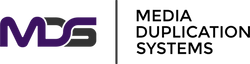The Ultimate Guide: External Hard Drive vs. USB Flash Drive
Posted by Michelle Boyce on 2023 Oct 17th
USB external hard drives and USB flash drives are popular choices for portable storage, each offering unique benefits. Understanding their differences can guide you in selecting the ideal one for your needs.
Key Factors in Choosing Between USB External Hard Drives and USB Flash Drives
Several factors are crucial when deciding on the right storage device:
Storage Capacity:
- USB External Hard Drives: Typically offer larger capacities, ideal for system backups, extensive media libraries, or large files.
- USB Flash Drives: Available in sizes ranging from a few gigabytes to hundreds of gigabytes, addressing diverse needs. High-capacity flash drives are less common and can be costly.
Portability:
- USB Flash Drives: Known for their compact size, these devices are easily transportable in a pocket or on a keychain.
- External Hard Drives: More substantial in size, these drives are still portable. Most modern external hard drives draw power directly from the USB port, eliminating the need for a separate power source.
Data Transfer Speed:
- External SSD Drives: Offer fast data transfer speeds, outperforming traditional external hard drives, making them suitable for tasks like video editing or running applications.
- Flash Drives and External HDDs: Traditional flash drives (thumb drives) usually have slower transfer speeds compared to SSDs. External HDDs also tend to be slower than their SSD counterparts.
Durability:
- USB Flash Drives: Their solid-state design makes them more resistant to physical shocks.
- External Hard Drives: More prone to damage from drops and impacts, especially those with mechanical spinning disks.
Use Case:
Consider your specific needs, whether for backup, document transfer, or portable presentation storage.
Transferring Data from a Hard Drive to a USB External Hard Drive
Transferring data to an External Hard Drive is straightforward:
- Connect Your Drive: Plug the external hard drive into an open USB port on your computer.
- Locate Your Data: Use file explorer to find the files or folders you wish to transfer,
- Copy and Paste: Select the desired items and copy them (right-click and select 'Copy').
- Transfer: Navigate to your external hard drive in the file explorer and paste the files.
- Verify and Eject: Double-check the transferred files and safely eject the drive.
Benefits of Using USB External Hard Drives and USB Flash Drives
Both devices offer:
- Portability: Easy to transport in a pocket or bag.
- Storage Capacity: External hard drives provide substantial space; flash drives offer various sizes.
- Data Transfer Speeds: External SSDs are fast, ideal for heavy tasks.
- Durability: Flash drives are less susceptible to physical damage.
- Versatility: Suitable for multiple applications.
- Ease of Use: Simple plug-and-play functionality.
- Data Security: Adds an extra layer of protection for your data.
- Affordability: Cost-effective storage solutions.
Troubleshooting Common Issues
Solving common problems can enhance your experience:
- Drive Not Recognized: Try a different USB port or computer and check if the drive appears in Disk Management or Disk Utility.
- Slow Transfer Speeds: Update drivers or defragment your external HDD.
- File Corruption: Use disk check utilities like CHKDSK or fsck.
- Drive Not Accessible: Try data recovery software or reformat the drive.
- Data Loss: Regular backups and file recovery software are essential.
- Write Protection: Remove write protection using disk management tools.
- Device Overheating: Ensure proper ventilation and avoid extreme temperatures.
- Virus or Malware: Regular antivirus scans are crucial.
Conclusion
The choice between USB external hard drives and USB flash drives depends on individual needs and preferences. Each offers unique advantages for data storage and transfer. Equipped with this knowledge, you can confidently select the storage solution that best fits your digital lifestyle, whether for data transfer or troubleshooting.