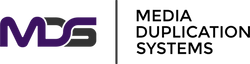The Ultimate Guide to Hard Drive Clone using Hardware Tools
Posted by Michelle Boyce on 2025 Jun 13th
Let’s be real—nobody has time to fuss with reinstalling everything when a hard drive fails or it’s time for an upgrade. In our world, speed and reliability aren’t just buzzwords—they’re survival tools. Whether you’re an IT pro managing fleets or a small business owner dodging digital disasters, smart cloning using hardware tools is your ace in the hole. Why wrestle with headaches you can skip? Stick with us—we’ll show you how to clone drives the right way and save yourself a ton of hassle down the road.
Demystifying Drive Cloning—Why Should You Care?
Let’s be honest: in the world of IT, efficiency is king, and there are days when you need a no-nonsense solution that “just works.” Hard drive cloning—that’s the art (and sometimes the lifesaver) of duplicating an entire drive, sector for sector. It’s no mere copy-paste affair. We’re talking about capturing everything: the OS, your quirky desktop shortcuts, those “do not delete” files someone always forgets, and the boot data tucked away in hidden corners. The result? A target drive that works exactly like the old one. No reinstalling, no hunting down missing drivers at 2 AM.
Cloning vs. Backups—Wait, Are They Not the Same?
That’s a good question—and one our clients ask all the time. Sure, both cloning and backups serve to keep data from vanishing into the digital abyss. But here’s the rub: backups pick and choose, saving your files, folders, or selected partitions. Cloning, however, is the all-in deal. You’re copying everything—the kitchen sink included.
You want instant recovery after a disaster? Cloned drive to the rescue. Pop it in, power up, and pretend the outage never happened. With backups, you’re often restoring data, reinstalling apps, and sighing a lot.
Why Hardware Tools Trump Software (Most of the Time)
We all love a handy bit of software, right? But when it comes to cloning drives for business, hospitality, or education—hardware tools have a way of making life easier. Here’s why:
- Lightning-Fast Transfers: Hardware duplicators are like sprinters compared to software joggers. They don’t mooch off your computer’s resources—their whole purpose is speed.
- OS-Agnostic Magic: Dead laptop? Missing drivers? Hardware tools don’t even blink. They’re plug-and-play champs.
- Simplicity Itself: No downloads. No drivers. Pop your drives in the labeled slots, select an option, and hit go. We once had a client’s intern clone a classroom set of laptops in record time—true story.
Who Should Be Paying Attention?
- IT Departments Rolling Out New Rigs: Cloning means you get identical systems up and running, fast. Schools, businesses, government—everyone wins.
- Folks Upgrading Drives: Migrating to an SSD or larger drive? Cloning preserves every tweak and setting. No time wasted reconfiguring.
- Data Centers Migrating Archives: Hardware duplicators handle those monster data transfers and legacy upgrades with minimal fuss.
So, What Exactly Is a Hard Drive Duplicator?
Think of it as a professional-grade copy machine, but for storage. They come in all flavors: heavy-duty options for spinning HDDs, specialized models for SSDs and blazing-fast NVMe drives, even devices for tape and SD cards.
How Do These Gizmos Work?
- Multiple Bays, Multiple Possibilities: Some are strictly one-to-one. Others? They’ll clone five, ten, or twenty drives at once—you get the idea.
- Smart or Skeptical: You can choose a straightforward, bit-for-bit copy, or get fancy with a mode that skips empty space (handy for beefy but half-used disks).
Step-by-Step: Cloning a Drive With Hardware Tools
Ready to get your hands dirty (metaphorically speaking)? Here’s how we do it:
- Prep Your Drives: Backup anything you can’t lose; make sure your target drive is at least as big as your source one.
- Connect Drives: Slot source and target into the correct bays. Check twice—nobody likes nuking the wrong drive!
- Power Up: Turn on your duplicator. Some models require a satisfying press of a chunky button; others, a graceful flip of a switch.
- Select Your Mode: Straight clone for simplicity, or enable post-copy verification if you’re feeling cautious (or just burned by past mistakes).
- Start Cloning: Launch the operation. Advanced models show progress bars, which is oddly satisfying to watch.
- Verify (Seriously, Don’t Skip This): Use the verification feature—trust us, you’ll thank yourself later.
Looking for the Right Hardware Cloner? Here’s What Matters
Let’s not sugarcoat it—choosing hardware without checking the details can land you in hot water. Here are our best tips:
- Compatibility Is Queen: SATA, IDE, NVMe, SAS—make absolutely sure your duplicator talks to your drives.
- Speed Matters: Especially in large rollouts. A speedy device means more productivity and fewer coffee breaks spent staring at progress bars.
- Erasure Options: If you plan to redeploy or dispose of drives, look for built-in secure erase.
- Verification: We’ve seen one too many migrations gone sideways. Onboard validation prevents a world of headaches.
We’re partial to SSD/HDD duplicators for versatility, SD/microSD copiers for IoT deployments, and sometimes, tape cloners for the die-hard archivists among us.
Rookie Mistakes and How You Can Dodge Them
Let’s play IT horror story bingo:
- Cloning a big drive onto a smaller one (cue incomplete copy warnings).
- Forgetting to format the target drive (you’d be amazed).
- Skipping verification (often followed by “why won’t it boot?!” at 11 PM).
Take it from us: double-check your target capacity, format if unsure, and always verify.
Post-Cloning Playbook: How to Keep Data Safe
When the dust settles, don’t leave your old drives lying around—those bits and bytes could cost you.
- Wipe Old Drives: Use the secure erase in your duplicator, or go for a certified software wipe.
- Label Retired Hardware: One of our clients found his old payroll drive in the kitchen drawer… granted, the tech team got free muffins out of it, but that’s not always a good trade.
- Ultimate Data Destruction: Serious about compliance? Degaussers scramble magnetic patterns into oblivion. Shredders turn drives into modern art.
A Few of Your FAQs (Because You Asked)
- How fast can I clone? Most modern tools can handle a 1TB drive in 10–20 minutes flat—sometimes less. Not bad, right?
- Encrypted drives—problem? Not if you’re cloning sector by sector. But you’ll still need the same decryption to use your new clone.
- Do I need a computer for this? Nope, that’s the joy of going hardware. These duplicators do their own heavy lifting.
- What about SSD to HDD (or vice versa)? It works! Just be certain your interfaces match.
Parting Words (and Encouragement)
If there’s one thing we’ve learned guiding businesses and tech teams through hardware upgrades, it’s this: prepping wisely, choosing the right tools, and trusting—but verifying—will save you time and sanity. Hardware-based cloning isn’t just for the big leagues. Whether you’re an IT veteran or taking your first bite at the cloning apple, dedicated duplicators can transform a dreaded task into a fast, painless process.
Ready to level up? From fleet rollouts to data center migrations, there’s a duplicator suited for your challenge. Don’t be afraid to invest in a robust solution—your nerves (and your boss) will thank you.
And if you’re looking for recommendations, our team at Media Duplication Systems is always happy to share what’s working for our clients right now, across industries. Drop us a line, and happy cloning!
Hard drive cloning truly is a game-changer for teams on a mission to modernize their IT infrastructure while preserving system integrity and minimizing downtime. Sure, the process might seem daunting at first glance, but with the right hardware tools and a touch of expert guidance, businesses can simplify migrations, safeguard data, and cut out a lot of operational headaches.
Whether you’re standardizing a fleet of workstations, upgrading to today’s lightning-fast SSDs, or gearing up for a large-scale OS deployment, a well-planned cloning strategy ensures your data remains secure, accessible, and seamlessly transferable—today and well into the future. If you need the right tools or trusted advice, just contact us at Media Duplication Systems. We’re here to streamline your next project and keep your business moving forward.