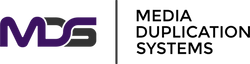XpressNVMe 1:21 M.2 NVMe/SATA, U.2/U.3, SATA SSD Duplicator & Eraser
The Ultimate High-Performance Solution for M.2 SSD Duplication and Data Sanitization
The XpressNVMe 1:21 sets the industry standard for professional M.2 NVMe and SATA SSD duplication and secure erasure. Available in both Standard (400MB/sec) and PRO (1,000MB/sec) models, this powerhouse delivers the perfect balance of performance and value for IT professionals, data centers, and system integrators who demand flexibility to handle both NVMe PCIe and SATA protocols in a single, robust platform.
Choose Your Performance Level
XpressNVMe 1:21 Standard
- 400MB/sec Transfer Rate: Ideal for mixed SATA/NVMe environments
- Cost-Effective Solution: Perfect for standard deployment needs
- Full Feature Set: All professional features included
XpressNVMe 1:21 PRO
- 1,000MB/sec Transfer Rate: Maximize NVMe performance potential
- 2.5X Faster: Complete large deployments in record time
- ROI Focused: Higher throughput means more drives processed per shift
Why Choose the XpressNVMe 1:21?
Unmatched Versatility
- Dual Protocol Support: Seamlessly duplicate and erase both M.2 NVMe (PCIe) and M.2 SATA SSDs without additional adapters
- Modular Socket Design: Easily swap between M.2 sockets and U.2/U.3/2.5" SATA (3.5 SATA optional) configurations to meet diverse deployment needs
- 21 Target Capacity: Maximize productivity with simultaneous duplication to 21 target drives
Enterprise-Grade Security
- NIST 800-88 Compliant: Meet government and enterprise data sanitization standards
- DoD 5220.22-M Certified: Military-grade secure erase with verification
- Multiple Erase Options: Quick Erase, Full Erase, Secure Erase, and Enhanced Secure Erase
Professional Features
- Copy + Compare Function: Ensure 100% bit-for-bit accuracy with automatic verification
- Image Management: Store and deploy master images with internal SSD support
- Comprehensive Logging: Track all operations with detailed audit trails and exportable reports
Source → Target Cross-Copy Matrix
- ✓Native same-interface
- ✓¹Cross-protocol (NVMe ↔ SATA)
- △Requires swappable socket/adapter
- ✕Not supported
Legend
- ✓Native
- ✓¹Cross-protocol
- △Socket/adapter
- ✕Not supported
| Target / Destination | |||||||
|---|---|---|---|---|---|---|---|
| Interface / Protocol | M.2 NVMe | U.2 / U.3 NVMe | M.2 SATA (AHCI) | 2.5" SATA SSD/HDD | 3.5" SATA (bench-top, cabled) | mSATA | |
| Source Interface | M.2 NVMe | ✓ | ✓ △ | ✓¹ △ | ✓¹ △ | ✓¹ △ | ✓¹ △ |
| U.2 / U.3 NVMe | ✓ △ | ✓ △ | ✓¹ △ | ✓¹ △ | ✓¹ △ | ✓¹ △ | |
| M.2 SATA (AHCI) | ✓¹ △ | ✓¹ △ | ✓ | ✓ △ | ✓ △ | ✓ △ | |
| 2.5" SATA | ✓¹ △ | ✓¹ △ | ✓ △ | ✓ △ | ✓ △ | ✓ △ | |
| 3.5" SATA (bench-top, cabled) | ✓¹ △ | ✓¹ △ | ✓ △ | ✓ △ | ✓ △ | ✓ △ | |
| mSATA | ✓¹ △ | ✓¹ △ | ✓ △ | ✓ △ | ✓ △ | ✓ △ | |
Footnotes & setup
- ✓¹ Cross-protocol (NVMe ↔ SATA) works two ways:
-
- Staged image: Capture the source to the internal 2.5" SATA Image Drive, then deploy that image to all top ports (including the original source port after swapping its socket).
- Mixed-ports in one job: Port 1 NVMe source; remaining ports fitted with U.2/U.3/SATA sockets as targets.
-
- 3.5" SATA (bench-top, cabled): Bare internal 3.5" SATA HDD using the optional 3.5" SATA power/data cable set (one set per drive); place beside the unit on an anti-static mat.
- △ = swappable socket/adapter required when the interface isn't native to that port.
- USB is for firmware/utility only not a cloning target.
Key Features & Benefits
Lightning-Fast Performance
- Dual Speed Options: Choose between 400MB/sec (Standard) or 1,000MB/sec (PRO)
- High-Speed PCIe Interface: Leverage full NVMe bandwidth for maximum throughput
- Intelligent Clone Modes: System & Files mode skips empty space for faster duplication
- Concurrent Operations: All 21 targets operate simultaneously without performance degradation
Flexible Copy Modes
- System and Files: Intelligent copying that recognizes file systems and skips empty space
- All Partitions: Copies all defined partitions while excluding unallocated space
- Whole Device: Bit-for-bit sector copying for complete drive cloning
- Custom Data Copy: Advanced mode for special formats and optimized image deployment
- Percentage Copy: Define specific capacity ranges for partial cloning
Advanced Image Management
- Internal SSD Support: Store multiple master images for rapid deployment
- Source Image Format: Proprietary compression technology for efficient storage
- Windows PC Software: Create and manage images directly from your computer
- Hot-Swap Capability: Change master images without powering down
Comprehensive Data Verification
- Real-Time Compare: Verify data integrity during or after copying
- CRC64 Calculation: Generate checksums for source validation
- Bad Sector Management: Intelligent handling with customizable skip thresholds
- S.M.A.R.T. Data Display: Monitor drive health and statistics
Technical Specifications
Hardware Specifications
| Feature | Standard Model | PRO Model |
|---|---|---|
| Model: | XpressNVMe 1:21 Standard | XpressNVMe 1:21 PRO |
| Transfer Speed: | 400MB/sec | 1,000MB/sec |
| Supported Interfaces: | M.2 NVMe (PCIe), M.2 SATA, U.2/U.3 (with adapter) | |
| Number of Targets: | 21 | 21 |
| Form Factors: | M.2 2230, 2242, 2260, 2280 | |
| Display: | LCD with multi-language support | |
| Control Interface: | 4-button navigation panel | |
| Data Ports: | USB 3.0 for Windows PC and firmware updates | |
| Power Supply: | Internal with overload protection | |
Main Features and Functions
| Feature | Description |
|---|---|
| Cloning Modes: | 5 intelligent copy modes |
| Erase Standards: | NIST 800-88, DoD 5220.22-M |
| File Systems: | FAT16/32/64, NTFS, EXT2/3/4, HFS/HFS+/HFSX |
| Image Support: | Proprietary format with compression |
| Log Management: | Exportable CSV and text formats |
| Language Support: | English, Japanese, Spanish |
| Password Protection: | Secure access control |
Performance Comparison
Time to Duplicate 500GB NVMe SSD (System & Files Mode)
| Model | To 1 Target | To 21 Targets | Time Saved |
|---|---|---|---|
| Standard (400MB/sec): | 21 minutes | 21 minutes | - |
| PRO (1,000MB/sec): | 8.5 minutes | 8.5 minutes | 60% |
*Actual speeds depend on source/target drive capabilities and data density
XpressNVMe Series Comparison
Find the perfect model for your needs:
| Feature | XpressNVMe 1:6 | XpressNVMe 1:11 | XpressNVMe 1:16 | XpressNVMe 1:21 |
|---|---|---|---|---|
| Target Ports: | 6 | 11 | 16 | 21 |
| Standard Speed: | 400MB/sec | 400MB/sec | 400MB/sec | 400MB/sec |
| PRO Speed: | 1,000MB/sec | 1,000MB/sec | 1,000MB/sec | 1,000MB/sec |
| NVMe Support: | ✓ | ✓ | ✓ | ✓ |
| SATA Support: | ✓ | ✓ | ✓ | ✓ |
| Image Management: | ✓ | ✓ | ✓ | ✓ |
| NIST Compliant: | ✓ | ✓ | ✓ | ✓ |
| DoD Certified: | ✓ | ✓ | ✓ | ✓ |
| Swappable Sockets: | ✓ | ✓ | ✓ | ✓ |
| PC Software: | ✓ | ✓ | ✓ | ✓ |
| Audit Logging: | ✓ | ✓ | ✓ | ✓ |
| Best For: | Small IT shops, Field service |
Medium deployments, Service centers | Large IT departments, Production lines | Data centers, High-volume operations |
Use Cases & Applications
Data Centers & Cloud Providers
- Rapid SSD Provisioning: Deploy pre-configured OS images to multiple SSDs simultaneously
- Secure Decommissioning: Ensure complete data sanitization before hardware retirement
- Performance Testing: Clone reference drives for consistent benchmarking
- PRO Model Advantage: Process 2.5x more drives per shift
System Integrators & OEMs
- Production Line Integration: Streamline system assembly with high-volume SSD duplication
- Quality Assurance: Verify every drive with Copy+Compare functionality
- Custom Configurations: Deploy specialized images for different product lines
- Standard Model Value: Cost-effective for mixed SATA/NVMe environments
IT Departments & MSPs
- PC Refresh Projects: Quickly clone existing systems to new NVMe drives
- Data Migration: Seamlessly move from SATA to NVMe storage
- Compliance: Meet regulatory requirements for data destruction
- Flexible Options: Choose model based on project requirements
Advanced Features Deep Dive
Intelligent Cloning Technology
The XpressNVMe 1:21 employs sophisticated algorithms to optimize the duplication process:
- Smart Data Analysis: Automatically detects file systems and data structures
- Skip Empty Space: Reduces copy time by up to 90% for partially filled drives
- Cross-Capacity Cloning: Copy to different capacity targets with intelligent partition adjustment
- GPT/MBR Support: Handle both legacy and modern partition schemes
Secure Erase Excellence
Multiple erasure methods ensure data is unrecoverable:
- Quick Erase: Removes partition tables and file system structures
- NIST Clear: Overwrites all sectors with binary zeros
- DoD 3-Pass: Triple overwrite with pattern verification
- Secure Erase: Utilizes drive firmware for comprehensive sanitization
- Enhanced Secure Erase: Manufacturer-specific deep erase for maximum security
Professional Workflow Tools
- Pre-Copy Verification: Check source integrity before duplication
- Batch Processing: Queue multiple image deployments
- Selective Port Control: Enable/disable specific targets
- Real-Time Monitoring: Track individual port progress and speeds
- Error Handling: Intelligent bad sector management with detailed reporting
Model Selection Guide
Why Choose the 1:21 Over Other XpressNVMe Models?
Maximum Efficiency: With 21 simultaneous targets, the 1:21 delivers the highest productivity in the XpressNVMe family
- 3.5x more targets than the XpressNVMe 1:6
- 1.9x more targets than the XpressNVMe 1:11
- 1.3x more targets than the XpressNVMe 1:16
Best Value Per Port: Lower cost per target port compared to smaller models
Future-Proof Investment: Scale your operations without replacing equipment
Choose Standard (400MB/sec) When:
- Working primarily with SATA SSDs
- Budget is a primary consideration
- Mixed environments with varying drive speeds
- Standard deployment timeframes are acceptable
Choose PRO (1,000MB/sec) When:
- Maximum throughput is critical
- Working primarily with high-speed NVMe drives
- Time-sensitive production environments
- High-volume duplication requirements
ROI Calculator
Example: Duplicating 100 x 1TB NVMe Drives (50% full)
| Model | Time per Drive | Total Time | Labor Cost (@$25/hr) | Time Saved |
|---|---|---|---|---|
| Standard | 21 minutes | 35 hours | $875 | - |
| PRO | 8.5 minutes | 14.2 hours | $355 | 20.8 hours / $520 |
*PRO model pays for upgrade in approximately 200 drives
What's Included
- XpressNVMe 1:21 Duplicator (Standard or PRO model)
- Power Cable
- USB Cable for Linking to Windows PC
- Quick Start Guide
- Windows PC Software (connects to unit via USB)
- User Manual (Digital)
- 1-Year Warranty Standard on Base Unit
Optional Accessories
- Internal 2.5" SSD Drive: Add image storage capability for master image deployment
- U.2/U.3 Socket Kit: Convert ports for U.2/U.3, 2.5" SATA SSDs or 3.5" SATA with optional Cable
- Extended Warranty: Available for purchase beyond the standard 1-year coverage
Support & Resources
Technical Support
Our XpressNVMe systems are designed to be so intuitive that support calls are rare, but our expert team is always available when you need us:
- Lifetime phone and email support - Free support for the life of your product
- Comprehensive User Guide - Detailed documentation covers everything you need
- Firmware updates included - Keep your system current with the latest features
Why Support Calls Are Rare
The XpressNVMe's thoughtful design means you'll be up and running immediately:
- Intuitive 4-button interface - No complex menus to navigate
- Clear LCD prompts - The system guides you through each operation
- Logical workflow - Functions are organized exactly as you'd expect
- Plug-and-play operation - Connect drives and start working
- Remote monitoring possible - View real-time status remotely using our Windows PC software with standard remote desktop solutions.
Resources Available
- Comprehensive user guide (included)
- Quick start guide for immediate productivity
- Firmware updates
- Windows PC software with built-in help
Complete Your Solution
Explore the Full XpressNVMe Family:
- XpressNVMe 1:6 - Compact solution for small-scale operations
- XpressNVMe 1:11 - Perfect balance for medium deployments
- XpressNVMe 1:16 - High-capacity for production environments
- XpressNVMe 1:21 - Maximum productivity for enterprise operations
Get Started Today
Transform your SSD duplication and data sanitization workflow with the XpressNVMe 1:21. Choose the model that fits your performance needs and budget.
XpressNVMe M.2 NVMe/SATA Duplicator FAQ
Getting Started
What types of M.2 drives does the XpressNVMe support?
The XpressNVMe supports both M.2 NVMe (PCIe) and M.2 SATA drives in the same unit. You can mix and match protocols – copy from NVMe to SATA or vice versa without any adapters.
Can I use this duplicator for enterprise U.2 or U.3 drives?
Yes! The XpressNVMe supports U.2/U.3/SATA/mSATA drives through socket swapping. The manual includes step-by-step instructions for swapping the M.2 sockets with enterprise drive sockets.
Copy Operations
Which copy mode should I use for my Windows deployments?
It depends on your specific deployment needs:
- Whole Device: Use this for bootable Windows systems to ensure all boot sectors, hidden partitions, recovery partitions, and drive structures are preserved exactly. This is the safest option for bootable drives.
- System and Files: Best for data-only drives or when deploying to different-sized drives where you only need the actual files and folder structure.
- Custom Data Copy: Useful for repeated deployments of specialized Windows images after initial analysis.
What if my source drive is 500GB but my targets are 480GB? (Copying larger drive to smaller drive)
You have several options for copying larger drives to smaller drives:
- Use "System and Files" mode if you're only copying data (not bootable systems) and the actual data fits within 480GB.
- Disable "Copy GPT Backup Area" in settings to save space (the GPT backup will rebuild automatically in Windows).
- Use "Percentage" mode to copy only the used portion of the source drive.
- Use "Custom Data Copy" mode after analyzing the drive to copy only data areas.
Note: For bootable systems, target drives should typically match or exceed source capacity to preserve all boot structures.
For additional tips and tricks on copying larger drives to smaller drives, including advanced techniques for specific scenarios, contact our technical sales representatives or MDS Support team directly at support@mdsfirst.com. Our support team can provide guidance on:
- Partition resizing strategies
- Handling specific operating system requirements
- Optimizing copy settings for your particular use case
- Working with mixed drive capacities in production environments
How do I ensure my copies are verified?
Use the "Copy+Compare" function (menu option 3). This automatically performs a copy followed by bit-by-bit verification, ensuring perfect duplication. The system will indicate pass/fail for each target drive via the LED indicators (Green = Pass, Red = Fail).
Can I save master images for repeated deployment?
Yes, with an internal SSD installed, you can save GOB images. These proprietary format images store your master drives efficiently, allowing repeated deployment without keeping a physical master drive. Note that GOB images cannot be deployed to drives smaller than the original source.
Data Security & Compliance
Which erase method meets HIPAA compliance requirements?
Use either "Full Erase (NIST Clear)" or "Secure Erase (NIST Purge)" – both comply with NIST 800-88 standards accepted for HIPAA compliance. The system generates detailed logs with serial numbers, timestamps, and verification data for your compliance records.
What's the difference between DoD erase and Secure Erase?
- DoD 3-pass: Overwrites data three times (binary 0s, 1s, then random data). Works on all drives.
- Secure Erase: Uses the drive's built-in command to erase all sectors including normally inaccessible areas. Faster but not all drives support it.
- Full Erase (NIST Clear): Single pass overwrite with binary 0s, NIST 800-88 compliant.
How do I generate compliance reports for auditing?
The duplicator automatically logs all operations. Export logs via USB drive (FAT32/exFAT format) as CSV or text files. Logs include:
- Drive serial numbers
- Operation timestamps and duration
- Pass/fail status
- Erase method used
- Operator identification fields
- Optional watermark verification (requires iSecuLog.exe software)
Production & Batch Operations
How do I handle drives with bad sectors?
Configure Skip Bad Sectors in settings (default 0). You can allow 1–65,535 bad sectors or unlimited. LED indicators show:
- Green: Success, no bad sectors
- Red: Failed or exceeded limit
- Red+Green: Completed with bad sectors under your limit
For critical data needing complete clones, keep at 0. For mass production where some bad sectors are acceptable, adjust accordingly.
How do I copy specialized or proprietary disk formats?
Use Custom Data Copy mode:
- 1) The duplicator analyzes the entire drive on first run
- 2) Memorizes all data locations
- 3) First copy is slower due to analysis
- 4) Subsequent copies run much faster
- 5) Stay in the copy results screen and just swap drives for batch production
This mode handles special formats that System and Files doesn’t recognize.
What's Target Tolerance and why do I need it?
Target Tolerance handles small capacity variations between “identical” drives:
- No Limit (default) — accepts any size target.
- 100% Same — requires exact capacity match.
- Allow Tolerance — set a percentage range (e.g., ±10%).
This prevents production failures caused by minor capacity differences between batches.
Advanced Configuration
Can I control which percentage of a drive gets copied?
Yes — Percentage mode lets you set exact start/end percentages. Examples:
- Copy first 50% for drives with data only in the first partition.
- Copy 25%–35% for a specific partition range.
Useful for standardized deployments where data location is predictable.
Should I enable "Clear SSD Before Copy"?
Enable when:
- Using Custom Data Copy (prevents data combination).
- Targets contain previous data that might interfere.
- You need guaranteed clean targets.
Leave disabled for new/erased drives to save time.
What's the Device Power-up buffer time?
This setting (default 30s) allows drives to initialize before operations:
- HDDs: keep at 30 seconds for spin-up.
- SSDs: reduce to 5–10 seconds.
- QC scenarios: set to “wait key to start” for manual control.
Image Management
How do GOB images work?
GOB is MDS’s proprietary image format:
- System and Files: Smallest — stores only actual data.
- Whole Device: Complete bit-for-bit image — largest.
- Custom Data Copy: Stores only analyzed data areas identified during analysis.
Create images via the duplicator or PC Link for Windows and store multiple images on the internal SSD for different deployment scenarios.
Can I create GOB images on my PC?
- 1) Install driver and GOB Compiler from the included USB.
- 2) Analyze the source drive on your PC
- 3) Create the GOB file in the desired mode.
- 4) Upload to the duplicator via USB connection.
- 5) First use requires formatting the internal SSD.
Firmware & Updates
How do I update firmware?
- USB Method: Place the firmware file in the root of a FAT16/32 USB drive.
- Source Port Method: Format a device in the duplicator to a 2GB FAT32 partition, add the firmware on a PC, then insert in the source port.
Critical: Never interrupt power during updates (takes ~5 minutes). Interrupted updates render the system unusable and require factory service.
Should I update firmware when new versions are available?
Only update firmware if experiencing issues or if new features are needed for your operations. If your duplicator is working perfectly for your needs, firmware updates are not necessary. Contact support@mdsfirst.com if you're unsure whether an update would benefit your specific use case.
Can I lock the duplicator to prevent setting changes?
- Password protection (6.6.10): Requires a password at boot.
- Scroll Lock (6.6.8): Disables up/down buttons to prevent menu navigation.
- Combine with Start-up Menu to lock to a specific function (e.g., Copy+Compare only).
Troubleshooting
Why won't my cloned Windows drive boot?
Common causes and solutions:
- Used System and Files instead of Whole Device for the boot drive.
- Target capacity is smaller than the source (even slightly).
- Delete Device Signature After Copy is enabled — disable for exact replicas.
- Missing hidden partitions or boot sectors.
For complex boot issues, contact support@mdsfirst.com specialized guidance.
Why does my duplicator show "Not Support!" during Secure Erase?
Not all drives support hardware Secure Erase commands. Alternatives:
- Use DoD 3-pass (universal compatibility).
- Use Full Erase (NIST Clear).
- Check drive specs for Secure Erase support or update drive firmware if available.
What does HPA mean and do I need to copy it?
Host Protected Area is hidden drive space (SATA only). Options:
- Default: Do Not Copy HPA > Keep Target HPA (best for most scenarios).
- Copy and Setting: For exact replicas including hidden areas.
- Clear Target HPA: Removes HPA from targets.
Most users can ignore HPA unless cloning specialized systems.
Can the source port be used for erasing?
Protected by default for safety. To enable:
- Navigate to Setup > Advanced Setup > Erase Source Port.
- Change from “Disabled” to “Enabled”.
Use extreme caution — erasing the source is not reversible.
Maintenance & Best Practices
How should I properly handle M.2 drives?
Critical handling procedures:
- 1) Insertion: Always at 45°, then press flat.
- 2) Securing: Use the rubber stopper after the drive is flat.
- 3) Removal: Release the stopper first, then lift at 45°.
- 4) Never force connections — the gold connectors are delicate.
Improper handling is not covered under warranty.
How do I maintain the duplicator for optimal performance?
- Keep in a clean, dust-free environment.
- Ensure proper ventilation (unit heats up during operation)
- Export logs regularly (before the 5,000-entry limit).
- Clean sockets with compressed air periodically.
- Store safely when not in use.
How many log entries can I store?
System stores up to 5,000 entries before overwriting.
Best practices:
- Export logs weekly for busy operations.
- Use USB drive (FAT32/exFAT format).
- Save as CSV for spreadsheet analysis; retain for compliance.
- Keep for compliance requirements
Support & Warranty
What's covered under warranty?
- Included: Duplicator unit, 1-year parts & labor.
- Excluded: Cables, adapters, sockets, consumables, physical damage.
- Available: Extended warranty options.
- Lifetime: Phone and email technical support.
Where can I get technical support?
- Email: support@mdsfirst.com
- Website: www.mediaduplicationsystems.com
- Phone: See website for current numbers
- Lifetime technical support included with purchase
Disclaimer
Please read before operating
This FAQ is provided for informational purposes only. While every effort has been made to ensure accuracy, MDS is not responsible for errors or omissions. Specifications and features are subject to change without notice. Always refer to the most current user manual and contact technical support for clarification on critical operations.
Technical Specifications
| XpressNVMe PCIe M.2 NVMe Duplicator and Eraser Specifications | |
|---|---|
| Model: | XpressNVMe 1:21 Standard and PRO Model |
| Targets: | 20 (21 from image source) |
| Maximum Transfer Speed: |
400MB/second (Standard Model) 1,000 MB/sec (PRO Model) Note: actual performance is dependent on Drive transfer speeds* |
| Capacity: | No capacity restrictions - Compatible with all current and future drive sizes |
| Operating Type: | Stand-alone, FPGA-based operation (Non PC-based) |
| Supported Languages: | English, Japanese, Spanish |
| Interface & Controls | |
| LCD Display: | Backlit Monochrome LCD Display |
| LEDs: | 3 LED Indicators per Port: Yellow (Power), Green (Pass), and Red (Fail) |
| Control Panel: | 4 Push Buttons (▲, ▼, OK, ESC) |
| Copy Features | |
| Copy Modes: |
• Quick Copy (Systems & Files Copy) • All Partition Copy • Whole Device Copy • Percentage Copy • Custom Data Copy |
| Compare Function: | Bit-by-bit data comparison |
| Sanitization Features | |
| Sanitization Modes: |
• Quick Erase • Full Erase (NIST Clear) • DoD 3-Pass Erase • DoD 3-Pass + Compare • Secure Erase (NIST Purge) • Enhanced Secure Erase |
| Special Features | |
| Log Report Management: | Records all task details in the log report management system for enhanced production management |
| PC Monitoring: | Real-Time status monitoring through PC |
| Image Management: | GOB Image support with internal SSD storage (optional) |
| Compatibility | |
| Compatible Devices: |
• NGFF (M.2): 2230, 2242, 2260, 2280, 22110 • PCI-e SSD (Full and low profiles) • U.2/U.3 (SFF8639) - with adapter • SATA HDD/SSD - with adapter |
| Supported Formats: |
Quick Copy: FAT16/32/64, Windows (NTFS), Linux (Ext2/Ext3/Ext4), and Mac (HFS, HFS+, HFSX) Whole Device Copy: All Formats, including proprietary formats |
| Supported O/S: | All (Windows, Mac, Linux, and other stand-alone systems) |
| Physical Specifications | |
| Power Supply: | Universal Power: 115VAC or 230 VAC, 50/60Hz |
| Working Temperature: | 5°C ~ 45°C (41°F ~ 113°F) |
| Storage Temperature: | -20°C ~ 85°C (-4°F ~ 185°F) |
| Working Humidity: | 20% ~ 80% |
| Storage Humidity: | 5% ~ 95% |
| Product Dimensions: | 24.5 in. x 23 in. x 13 in. |
| Weight: | 50.5 lbs. |
| Certifications: | FCC, CE, RoHS, TAA/BAA Compliant |
Source → Target Cross-Copy Matrix
- ✓Native same-interface
- ✓¹Cross-protocol (NVMe ↔ SATA)
- △Requires swappable socket/adapter
- ✕Not supported
Legend
- ✓Native
- ✓¹Cross-protocol
- △Socket/adapter
- ✕Not supported
| Target / Destination | |||||||
|---|---|---|---|---|---|---|---|
| Interface / Protocol | M.2 NVMe | U.2 / U.3 NVMe | M.2 SATA (AHCI) | 2.5" SATA SSD/HDD | 3.5" SATA (bench-top, cabled) | mSATA | |
| Source Interface | M.2 NVMe | ✓ | ✓ △ | ✓¹ △ | ✓¹ △ | ✓¹ △ | ✓¹ △ |
| U.2 / U.3 NVMe | ✓ △ | ✓ △ | ✓¹ △ | ✓¹ △ | ✓¹ △ | ✓¹ △ | |
| M.2 SATA (AHCI) | ✓¹ △ | ✓¹ △ | ✓ | ✓ △ | ✓ △ | ✓ △ | |
| 2.5" SATA | ✓¹ △ | ✓¹ △ | ✓ △ | ✓ △ | ✓ △ | ✓ △ | |
| 3.5" SATA (bench-top, cabled) | ✓¹ △ | ✓¹ △ | ✓ △ | ✓ △ | ✓ △ | ✓ △ | |
| mSATA | ✓¹ △ | ✓¹ △ | ✓ △ | ✓ △ | ✓ △ | ✓ △ | |
Footnotes & setup
- ✓¹ Cross-protocol (NVMe ↔ SATA) works two ways:
-
- Staged image: Capture the source to the internal 2.5" SATA Image Drive, then deploy that image to all top ports (including the original source port after swapping its socket).
- Mixed-ports in one job: Port 1 NVMe source; remaining ports fitted with U.2/U.3/SATA sockets as targets.
-
- 3.5" SATA (bench-top, cabled): Bare internal 3.5" SATA HDD using the optional 3.5" SATA power/data cable set (one set per drive); place beside the unit on an anti-static mat.
- △ = swappable socket/adapter required when the interface isn't native to that port.
- USB is for firmware/utility only not a cloning target.